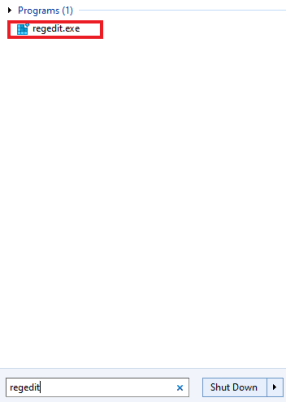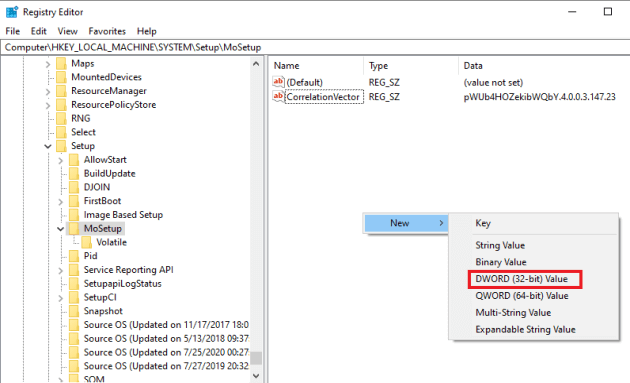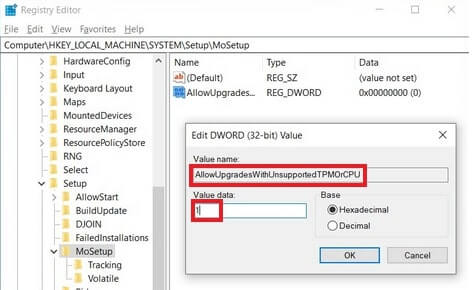Unofficial Methods to Install Windows 11 on Non-Recommended CPU Hardware

Windows 11 Upgrade Troubles? Here’s How You Can Install It on Non-Compatible Processors
How to install Windows 11 on unsupported CPUs
install Windows 11 on unsupported CPUs ](https://store.revouninstaller.com/order/checkout.php?PRODS=28010250&QTY=1&AFFILIATE=108875&CART=1 )
Windows 11 finally arrived this October. Unfortunately, not everyone is happy with the arrival of the latest update. The problem is that not every processor supports Windows 11. The issue comes to life because not every device has a Trusted Platform Module (TPM) 2.0 crypto processor.
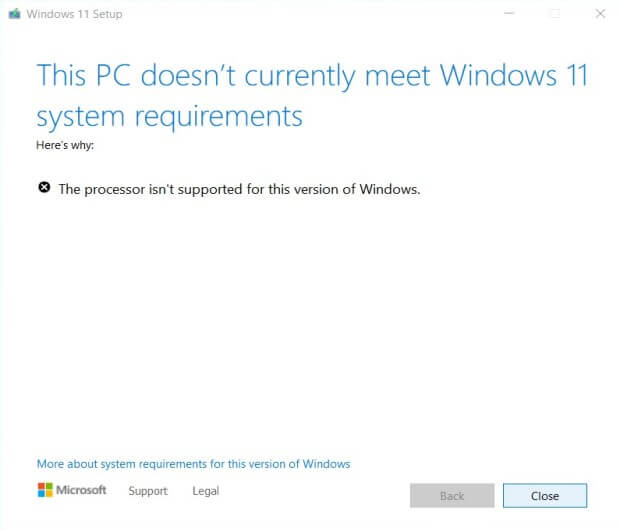
Luckily, if your PC does not have the TPM2.0 chip there is still a way to take advantage of Windows 11 and its features.
Note: If you use this method, Microsoft reserves the right to deny updates on your OS.
So how can you install Windows 11 if your processor is not supported?
Download the Windows 11 ISO
This is a very important step. If you use the Windows 11 Install Assistant, this method won’t work.
- Go to theMicrosoft page and scroll down toDownload Windows 11 Disk Image (ISO) .
- Open theSelect Download dropdown. Click onWindows 11 and hit theDownload button.
- Select your desired product language and clickConfirm .
- Finally, click64-bit Download .
The next step is to edit the Windows Registry to skip the CPU Check during Windows 11 installation
- Open the Start Menu and in the Search Bar type “regedit”

- In the Registry Editor navigate toComputer\HKEY_LOCAL_MACHINE\SYSTEM\Setup\MoSetup
- In the right pane, right-click and selectNew -> DWORD (32-bit) Value .

- Name the value “AllowUpgradesWithUnsupportedTPMOrCPU ” (don’t include the quotes).
- Double-click on the newly created value and enter 1 in theValue data filed.

- ClickOK and close the registry editor.
The final step is the following
Remember the Windows 11 ISO that you started downloading at the beginning of this article?
- Right-click on it and selectOpen with -> Windows Explorer to mount the virtual disc.
- Double-click the setup file to begin the Windows 11 installation.
Summary
If you’ve followed all the steps, you should see a warning message that your CPU is not “the perfect match” for Windows 11, but you will be allowed to install it on your PC. Just keep in mind that Microsoft reserves the right to stop your security updates if you decide to use this method .
![]()
We can help you every time when…
- you cannot find the program in the Apps & Features list
- the program’s built-in uninstaller is non-functional
- you have a lot of leftovers slowing down your computer’s performance
- you want to batch uninstall
- many more things
Download now
Also read:
- [New] 2024 Approved Expert Insights for YouTube End Credits - Top Makers' Advice
- [New] In 2024, Step-by-Step Crafting Top Instagram Videos
- [New] Secrets to Super Views Hashtag Hacks for Game Streams for 2024
- [Updated] 2024 Approved Perfecting Cinematography Using Luts for Polished Colors
- ClearView Recording Toolkit for 2024
- Efficient Methods for Keeping Your Windows 10 Hardware Compatible with Updated Drivers
- Engage in Digital Conversations Across Facebook, Twitter, Instagram & Youtube Platforms
- Forgotten The Voicemail Password Of Vivo Y27 4G? Try These Fixes
- How to Find Out What PowerShell Version Is Installed with Windows 1지
- How to Keep Your Windows 11 Devices Running Smoothly by Updating Drivers with RevoUninstaller
- Step-by-Step Guide: Solving the 'Failed To Execute Plan' Message in Windows 11
- The Digital Giants: How Facebook, Twitter, Instagram and YouTube Shape Our Lives
- Ultimate 4 Facebook Film Compiler for 2024
- Win USB-Serial Link: Resolving Nonoperational Issues
- Title: Unofficial Methods to Install Windows 11 on Non-Recommended CPU Hardware
- Author: Michael
- Created at : 2024-10-15 17:17:00
- Updated at : 2024-10-18 16:46:55
- Link: https://win-forum.techidaily.com/unofficial-methods-to-install-windows-11-on-non-recommended-cpu-hardware/
- License: This work is licensed under CC BY-NC-SA 4.0.