
Easy Guide: Transforming Apple Numbers Documents Into Microsoft Excel Format

Easy Guide: Transforming Apple Numbers Documents Into Microsoft Excel Format
Quick Links
- Convert Numbers to Excel on Mac
- Convert Numbers to Excel Using iCloud
- Convert Numbers to Excel Using a File Converter
Whether you’re sending an Apple Numbers file to a Microsoft Excel user or are on the receiving end of a Numbers workbook you need to open as an XLSX file , we’ll show you three ways to convert Numbers to Excel.
If you’re a Mac user who created the workbook in Numbers, you can convert it to an Excel file type before you send it. If you’re a Windows, Linux, or Chrome OS user who received a Numbers file, you can download it to the Excel format using iCloud. And if you’re somewhere in between, you can always fall back on an online file converter. Let’s take a look at all three methods.
Convert Numbers to Excel on Mac
Converting Numbers to Excel on Mac is easy and eliminates the file recipient from having to do it.
Related: How to Insert Data from a Picture in Microsoft Excel for Mac
With your file open in Numbers, go to File > Export To > Excel from the menu bar.
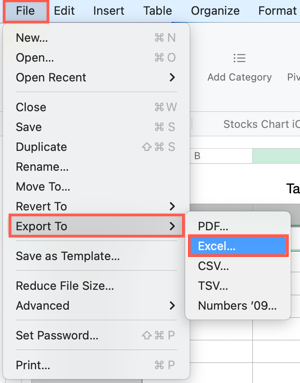
When the Export Your Sheet window appears, you can adjust a few options before you convert the workbook.
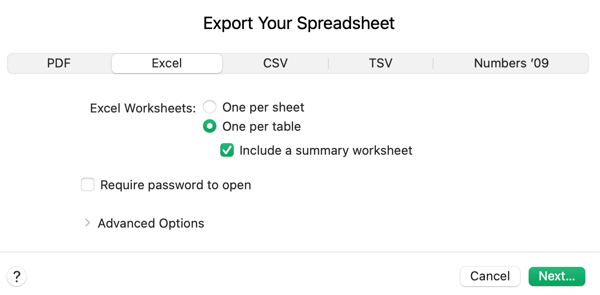
Excel Worksheets: Choose whether you want a worksheet for each table or each sheet. If you select a sheet for each table, you can optionally include a summary worksheet in the book. This provides a link to each table in the workbook.
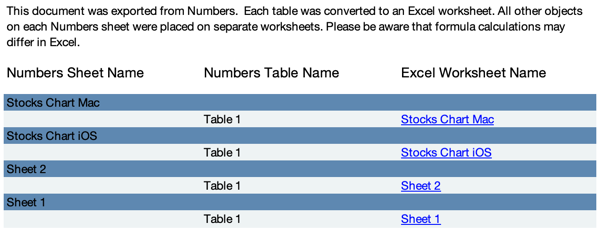
Require Password to Open: If the workbook contains sensitive data, you can password-protect it and provide your recipient with that password. Set the password, verify it, and optionally include a hint.
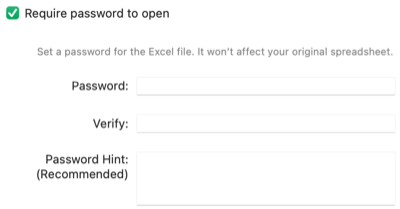
Advanced Options: You can export the sheet in either XLSX or XLS format depending on the version of Excel your recipient uses. XLS covers older versions of Excel.
When you finish, click “Next.”
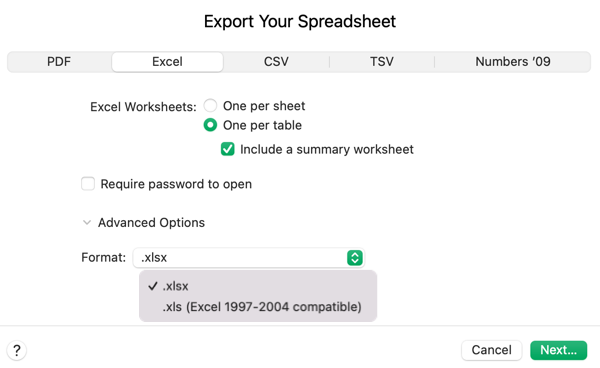
Then, give your file a name, select a location to save it, and click “Export.”
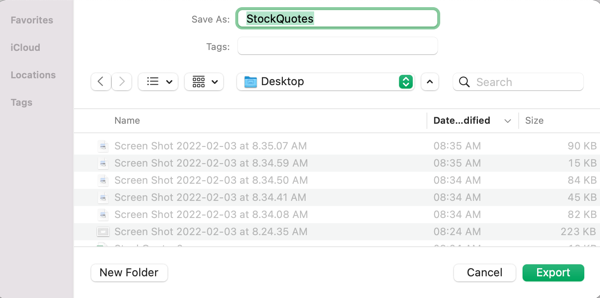
Convert Numbers to Excel Using iCloud
If you receive a Numbers file that you need to convert to Excel and have an iCloud account , you can download the file to the Excel format easily. You can view and edit the file online using iCloud as well.
Related: What Is Apple’s iCloud and What Does It Back Up?
Visit iCloud.com and sign in. Select Numbers from the available apps.
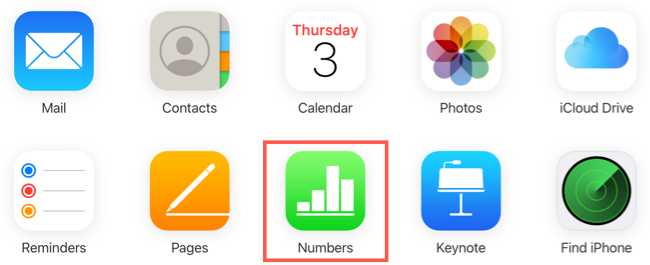
At the top, click the Upload button which is the cloud with the up arrow.
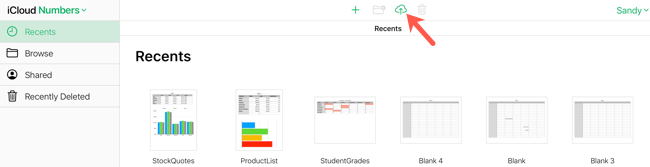
Browse for, select your file, and click “Open.”
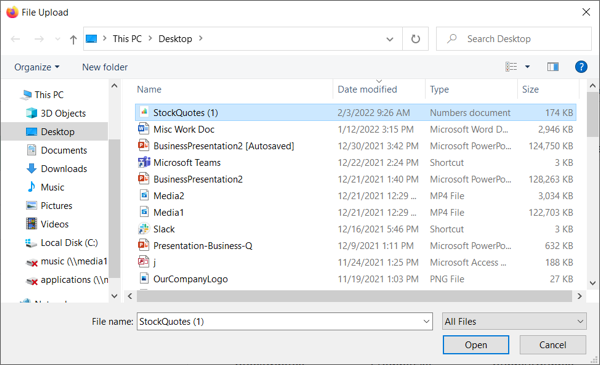
You’ll then see your file uploaded to iCloud. To view and edit the file online, simply double-click to open it.
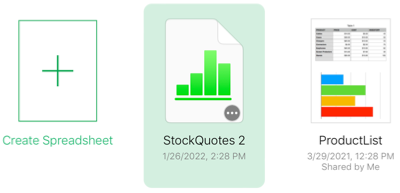
If you prefer to download the file in Excel format to edit on your computer, click the three dots on the bottom right corner of the file. Select “Download a Copy.”
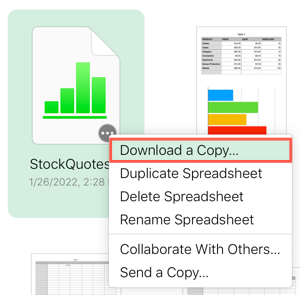
Choose “Excel” to download the file.
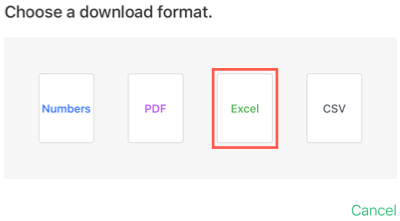
Convert Numbers to Excel Using a File Converter
If you aren’t a Mac user and don’t have or desire to have an iCloud account, you can convert Numbers to Excel using an online file converter . There are many free options out there; one popular converter is CloudConvert .
Related: The Best Free Video Converters
You can go directly to the CloudConvert Numbers to Excel Converter page. Click “Select File,” choose the location for the Numbers file, and follow the prompts to upload the file depending on the location you pick.
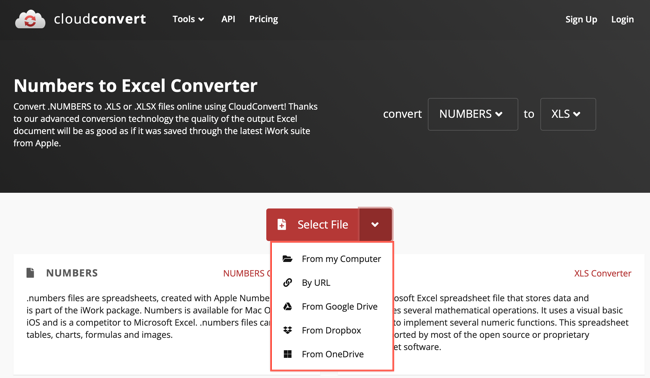
Once your file uploads, you can use the format drop-down box to choose XLS or XLSX. Click “Convert” when you’re ready.

After the file is converted, you’ll see “Finished” and click “Download” to obtain your Excel file.

You can convert up to 25 files per day for free with CloudConvert and without signing up. If you have more than 25 files, you can check out CloudConvert’s packages and subscription plans .
Most online file converters work similarly to CloudConvert. So, if you have a different site you prefer, simply look through the menu for the option to convert Numbers to Excel.
Converting an Apple Numbers workbook to Microsoft Excel for yourself or someone else is easy. If you need to convert other types of Apple application documents, look at how to convert Pages to Word or how to convert Keynote to PowerPoint .
Related: How to Set Excel as the Default App for Spreadsheets on Mac
Also read:
- [New] 2024 Approved Conquer the Metaverse Top 7 Devices That Matter
- [Updated] In 2024, Unveiling the Secrets of Timelapse Video Shooting with Hero5
- [Updated] The Filmmaker's Almanac of Cinematic Mastery in '24 for 2024
- 5 Premium PS1 Game Simulators for PC Gamers for 2024
- Dancefloor Dynamics Free, Pristine DJ Template Videos for 2024
- Effective Solutions for When You Encounter an 'App Can't Run' Error on PC
- Engage on The Web's Largest Social Sites: Facebook, Twitter, Instagram & YouTube
- Exploring Social Media Landscapes: Contrast Between Facebook, Twitter, Instagram & YouTube
- In 2024, Does Airplane Mode Turn off GPS Location On Asus ROG Phone 7 Ultimate? | Dr.fone
- In 2024, IPhone Hacks for Minimalist Video Presentation
- In 2024, Top Apps and Online Tools To Track Itel P55+ Phone With/Without IMEI Number
- Mastering the Mainstream: Comprehensive Guide to Facebook, Twitter, Instagram & Youtube Usage
- Social Media Titans: An In-Depth Look at Facebook, Twitter, Instagram & Youtube
- Step-by-Step Process to Forcefully Stop Hanging Software on Your Windows 11 Desktop
- Stop the Cycle of Crashes - Top 7 Solutions for Stable Windows Explorer Experience
- The Ideal Selection of Accessories to Maximize Your iPhone Experience
- The Leading Digital Hubs: A Guide to Facebook, Twitter, Instagram, and YouTube Engagement
- The Powerhouse Platforms for Digital Interaction: Delve Into Facebook, Twitter, Instagram & YouTube
- Troubleshooting Intense DirectX Malfunctions for Smooth Performance
- Title: Easy Guide: Transforming Apple Numbers Documents Into Microsoft Excel Format
- Author: Michael
- Created at : 2024-09-29 16:40:28
- Updated at : 2024-10-01 16:33:56
- Link: https://win-forum.techidaily.com/easy-guide-transforming-apple-numbers-documents-into-microsoft-excel-format/
- License: This work is licensed under CC BY-NC-SA 4.0.